Outlook 2011 when starts, it may stop working, Crashes or hangs due to some unwanted causes. This informative page is to explore the solution of the problem in a streamlined manner. Manual workout is mentioned underneath. In case the manual solution fails to help you, you can opt the commercial one.
What to do when you are Trying to Fix Outlook 2011 Manually?
Note: If you do not have Service Pack 2 on your computer, then you might get the location of files differ. If you want to be sure that your system is installed with this pack, then get Word menu from About Word. If the Word application is in 14.2.0 or for earlier version, then you have sp2 installed in your computer.
- Close All Applications Including Outlook
Quitting all running application is quite easy with underneath given steps:
- Go to Apple menu and opt Force Quit
- Under Force Quit Applications window, you can select the desired application you want to close
- Follow tab Force Quit
- If you are in need to close other applications as well, then repeat the process until you are not done
If you have not saved changes in documents, those were recently open, then you may lose data. Now try to start the Outlook 2011. Hopefully the problem will be resolved. If it is not shortened, then move on to coming step.
- "Trying to connect to a Mail Server" or "Running schedules", Avoid these while opening Outlook 2011
To be sure if the issue is not all about uncompleted actions or account settings, you need to perform this action. Steps will be as:
- With shift key, at Dock click on the Outlook icon, now Outlook will not perform any sent/receive operation
- Now close the Outlook 2011
- Restart the Outlook MAC
Still, the problem exists, then move to another section.
- Check out the Identity Of Outlook
The data records along with Outlook database gets stored into Identities folders of Outlook 2011. If this folder will be moved to desktop, then a new database will be created automatically. If there is not any problem to open this database, it means the Outlook may have healthy data in these folders. To check it out you can follow underneath given folder:
- Close all applications
- Find Go menu from where you can get Home tab
- Microsoft User Data, opt it under Documents tab
- Drag all the identities folders into desktop with Office 2011 Identities
- Now restart Outlook
If the issue is shortened, then now user should have to recover database. For further information, KB2360509 is effective source Unfortunately, if the problem is still exists, then move to next step.
- Removal of Outlook Preferences
This is to know whether the problem arose due to destructive or corrupt Outlook preferences. To move on for the test, first you need to get all the desired preferences to your computer screen:
- Close all the applications
- Open library tab from main menu
If you are using MAC OS X Lion, then you will not be able to see Library folder.To make it visible you need to opt some manual settings.
- Under preferences tab, you will get underneath list files those should drag at the desktop.
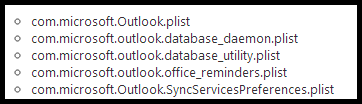
- If all of above mentioned files are not found, then you should not get worried. As some features of the application are not in active mode so all files will not be there
- Open Outlook
- If the problem is resolved, then close Outlook-> move the preference files back and restart Outlook. If still the problem is coming to you, it means there are some issue with the file so delete it. You need to check it for all the files
- If the error has its existence, then close Outlook and drag all the files back to the same location from where you have extracted and go ahead with upcoming steps
- Again you need to go for Preferences
- Under Office 2011 option of the Microsoft tab, you should drag underneath mentioned files to the desktop
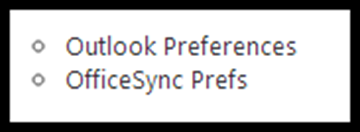
- If the problem has no existence, then isolate these files properly. Quit Outlook -> put a single file to its original location -> restart Outlook
- If the error is coming to screen then delete the file to trash, test the process with other file as well
- If the error still occurs, then quit from the process and move to another step.
- Start Outlook in Safe Mode
To follow the instructions with which you can go for Outlook safe mode, KB 2398596 is helpful. It will help you to find out if there is any interfering program. If the problem still lies, then move to next step.
- New Outlook 2011 User Account
There may be some issue of user information. If the corruption is still available then you need to create new Outlook 2011 user account. To get more information about process follow KB 2439218
In the case, the problem is not resolved and you are left with damaged MAC files, then opting OLM Converter tool is a good idea. With this tool you can eliminate the error or caused by recovery of OLM files.