Search options in applications perform the job of "Abstraction" for us, i.e. display a list of results with relevant choices and hide irrelevant alternatives. Although the facility to filter related messages according to keywords is available in most of the mail clients, it is integrated in Outlook 2011 is a smarter way.
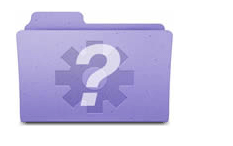
The "Smart Folders " in Outlook for Mac
Outlook 2011 users might have noticed folders like "Flagged Mail", "High Priority Mail" in the navigation pane. These are built-in smart folders available in the mail client. They are defined to save the messages that are flagged in the inbox, or set to high priority. So, whenever mails with this definition are received or sent, they will get saved into these folders.
Likewise, Microsoft offers the option to create Smart Folders and customize the search criteria accordingly. Click on the Search button and define the scope of the search. For example: What keywords should be checked out in the email or the emails to be filtered should have attachments or not.
A smart folder has to be created that contains unread mails of a specific folder (say inbox). To get the folder ID, AppleScript Editor can be launched. Following script can be run to get the Folder ID –
Now when you have the folder ID, you can form the raw query using the Outlook metadata shown in the below mentioned table –
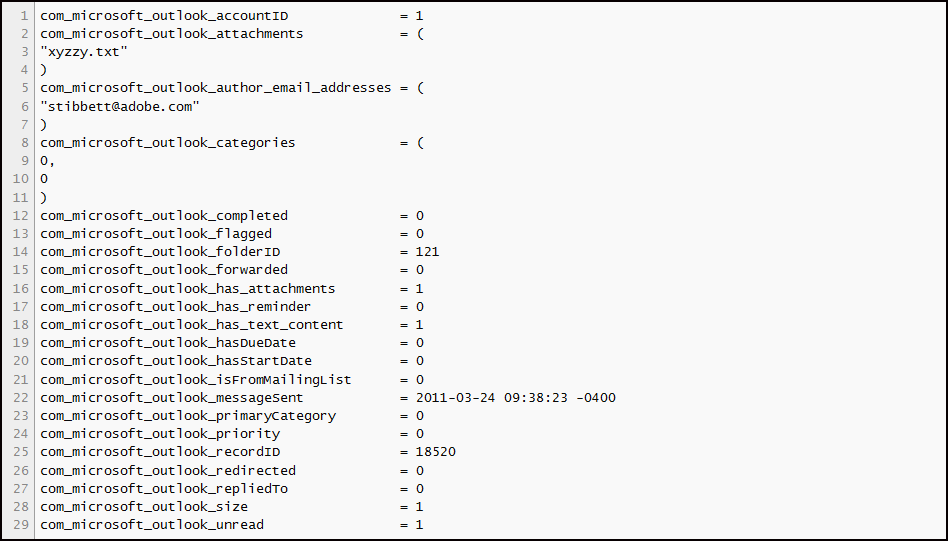
Now, I want to move unread mails from folders with ID 123 or 234, into the smart folder. So, the following will be added to the "Raw Query' box (You can add other clauses as well according to requirement).
So, whenever there is an unread message in any of these folders, I would be able to check them out directly through the smart folder. This feature in Outlook 2011 is quite helpful when it comes to filtering out mail data from huge size message folders with multiple clauses that simplify the search as well as access to required email.